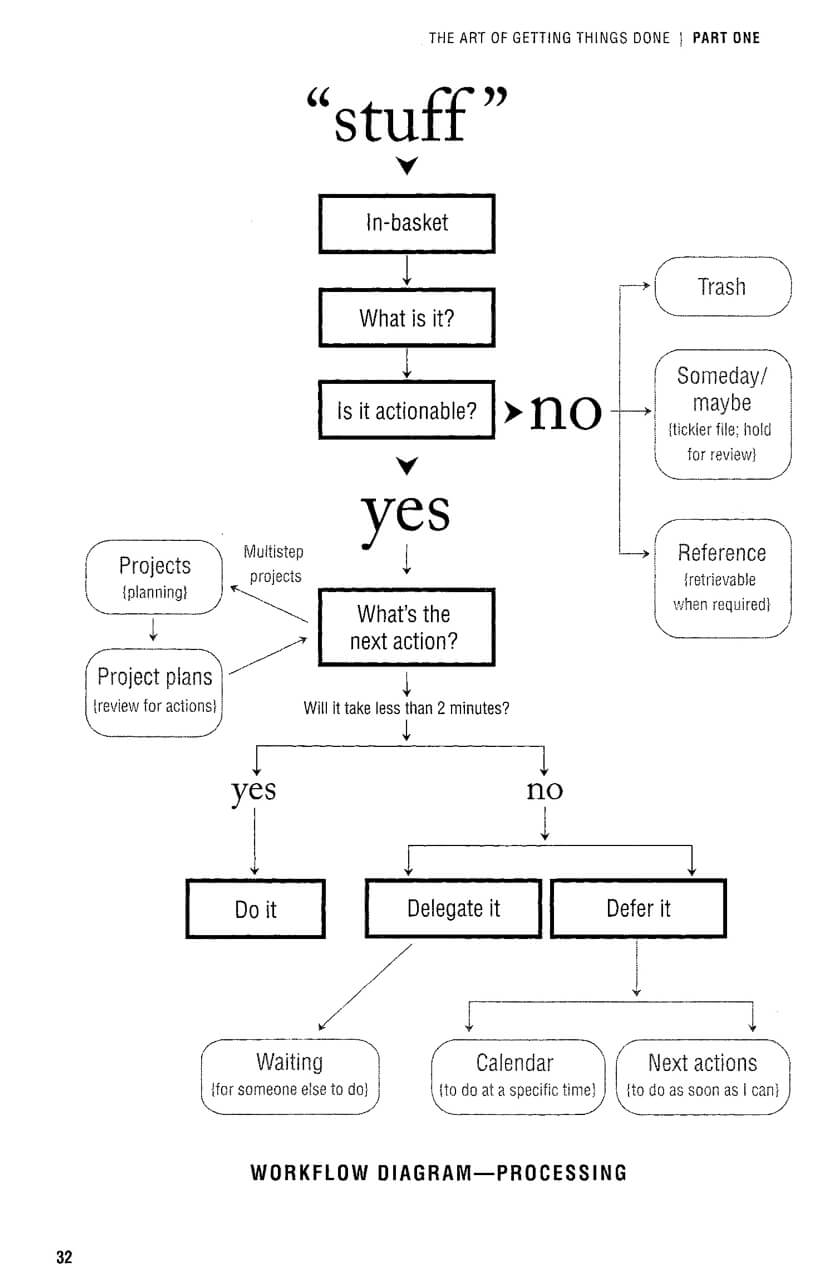The past four months have helped me to move forward with the idea that technology isn't all that bad, and if we use it properly - it can help us. Below is a quick summary of my findings, and technology can help you be a little more productive.
Procrastination
I stumbled across an interesting article that highlights the 7 common causes for procrastination, and they are as follows: 1) Fear of the outcome, 2) Helplessness in the face of complexity, 3) Rebellion and laziness, 4) Lack of motivation, 5) Lack of focus and fatigue, 6) Not knowing where or how to start, and 7) Perfectionism.
Looking back on the course, we can see that we can deal with reasons 2, 3, 4, 5, and 6 through the simple concept of collecting the open loops - writing down everything that you need to do, and getting rid of all the small bits of info that are distracting you from your focus. The first step is actually taking that step, not getting things done. Once you bite the bullet and write down what needs to be done, you can see that it can be managed when you reference times, tools needed, and a review/reflection process.
Organization
The whole point of being more productive is being organized, knowing what has to be done and how you will do it. With the aid of task managers, reference tools and email inboxes, you can keep up - spending time to decide what is worth doing, what isn't and what should be valued helps to get rid of the bulk of confusion. Studies have proven that using mnemonic devices, and color-codes are an effective means of knowing what is going on. Sure, it takes some time but taking that time to figure out your prioritizes will help you to avoid the dreaded crisis mode.
Creativity & Inspiration
People can stop blaming social media for destroying everything. Like any object, it is how you use it. A bad example: a hammer, you can use it to build - or you can use it to destroy. There are resources all over the internet to that teach users how to get the most out of social media. Surveys and studies show that social media helps to improve collaboration and creativity. Whatever your learning style is, whether it is kinetic or visual - social media can easily fit into the equation.
If you're a visual & creative person like myself, you're always looking for something that grabs your attention. Or if you're even more like me, you have a lot of ideas and inspirations that you need to keep a tab on. Social media sites like Pinterest allow users to 'pin' items to a digital corkboard-type thing - it's visual, clean, it references, and it's just plain awesome. Explore your options, you're only effective if you want to be - know yourself, interests, strengths, and weakness and explore what avenues can help you.
Procrastination
I stumbled across an interesting article that highlights the 7 common causes for procrastination, and they are as follows: 1) Fear of the outcome, 2) Helplessness in the face of complexity, 3) Rebellion and laziness, 4) Lack of motivation, 5) Lack of focus and fatigue, 6) Not knowing where or how to start, and 7) Perfectionism.
Looking back on the course, we can see that we can deal with reasons 2, 3, 4, 5, and 6 through the simple concept of collecting the open loops - writing down everything that you need to do, and getting rid of all the small bits of info that are distracting you from your focus. The first step is actually taking that step, not getting things done. Once you bite the bullet and write down what needs to be done, you can see that it can be managed when you reference times, tools needed, and a review/reflection process.
Organization
The whole point of being more productive is being organized, knowing what has to be done and how you will do it. With the aid of task managers, reference tools and email inboxes, you can keep up - spending time to decide what is worth doing, what isn't and what should be valued helps to get rid of the bulk of confusion. Studies have proven that using mnemonic devices, and color-codes are an effective means of knowing what is going on. Sure, it takes some time but taking that time to figure out your prioritizes will help you to avoid the dreaded crisis mode.
Creativity & Inspiration
People can stop blaming social media for destroying everything. Like any object, it is how you use it. A bad example: a hammer, you can use it to build - or you can use it to destroy. There are resources all over the internet to that teach users how to get the most out of social media. Surveys and studies show that social media helps to improve collaboration and creativity. Whatever your learning style is, whether it is kinetic or visual - social media can easily fit into the equation.
If you're a visual & creative person like myself, you're always looking for something that grabs your attention. Or if you're even more like me, you have a lot of ideas and inspirations that you need to keep a tab on. Social media sites like Pinterest allow users to 'pin' items to a digital corkboard-type thing - it's visual, clean, it references, and it's just plain awesome. Explore your options, you're only effective if you want to be - know yourself, interests, strengths, and weakness and explore what avenues can help you.